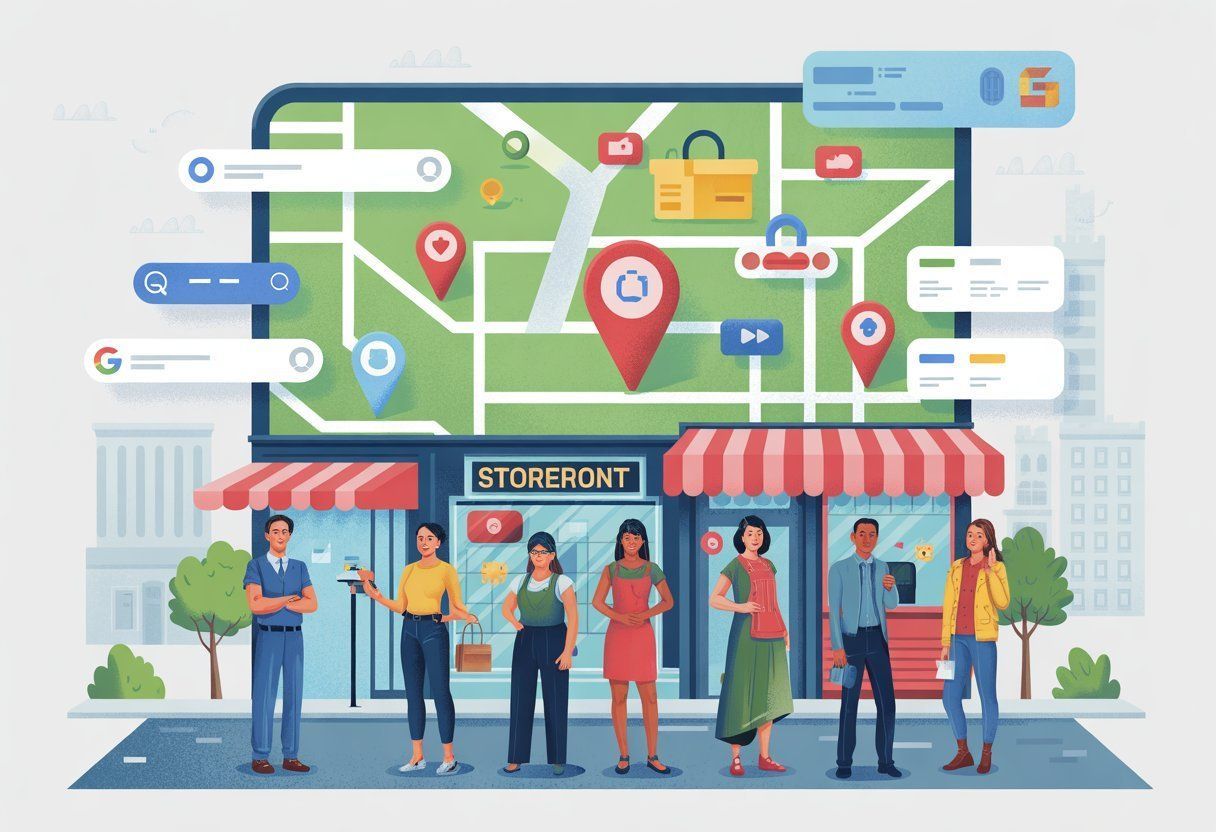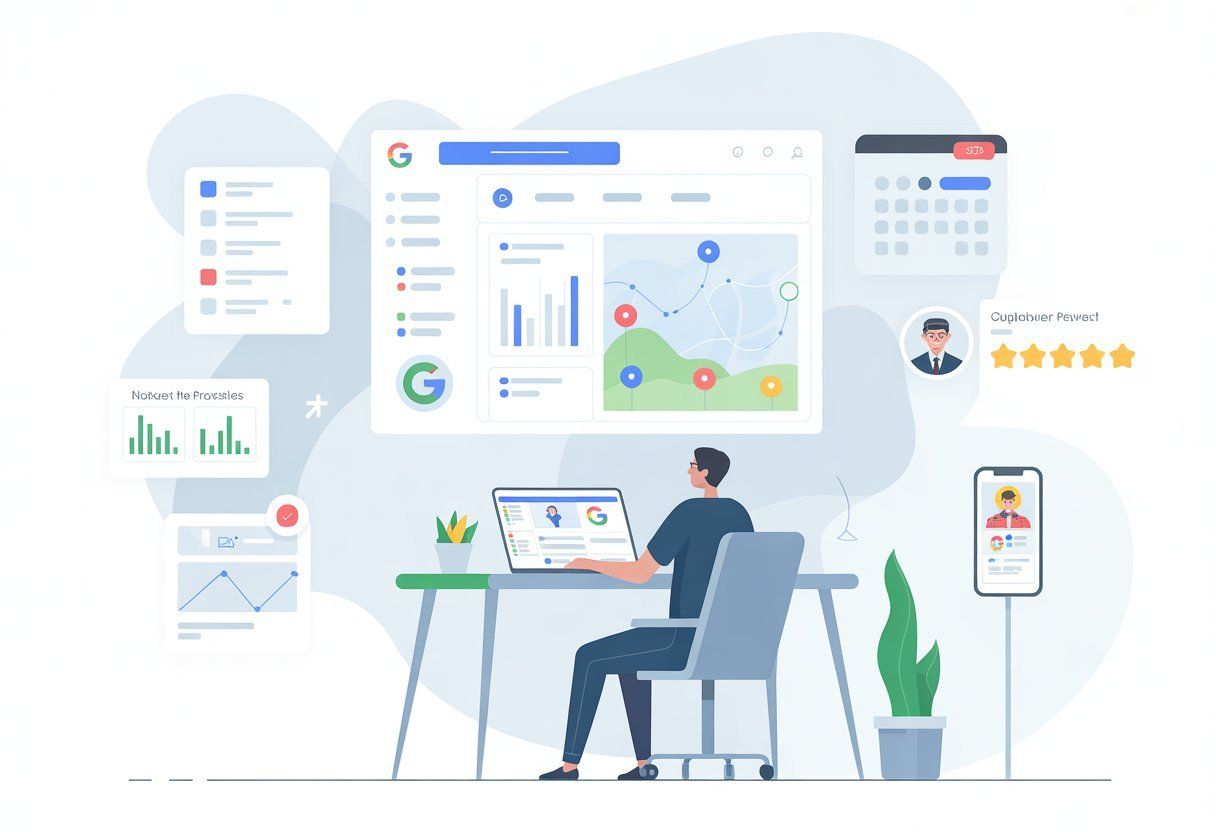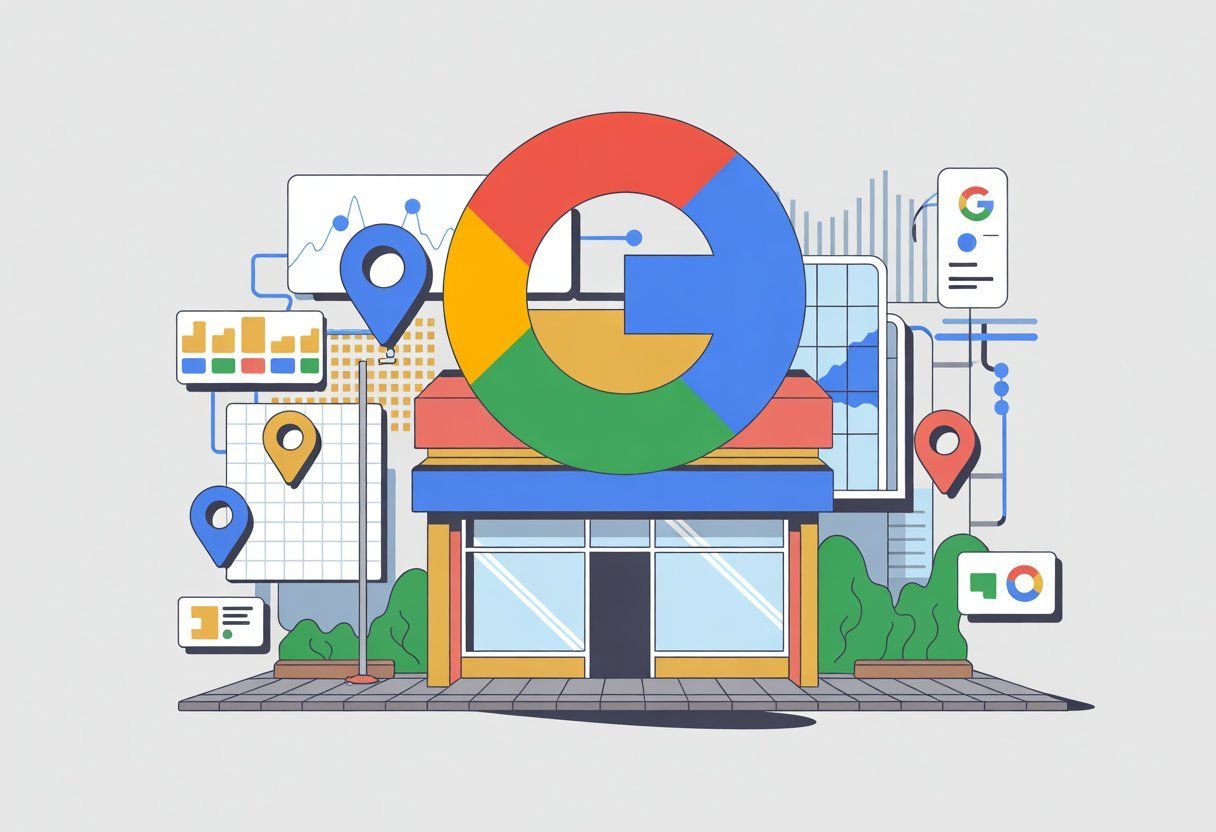SEO My Website Guru SEO Blog
By contact • June 15, 2025
So, you want people to actually find your business online? Well, claiming your Google Business Profile is basically the grown-up version of raising your hand and saying, “Hey, I exist!” Once you claim your profile, you get to boss around how your business shows up in Google search and maps. No more random hours or mystery phone numbers—your customers get the right info, straight from you.
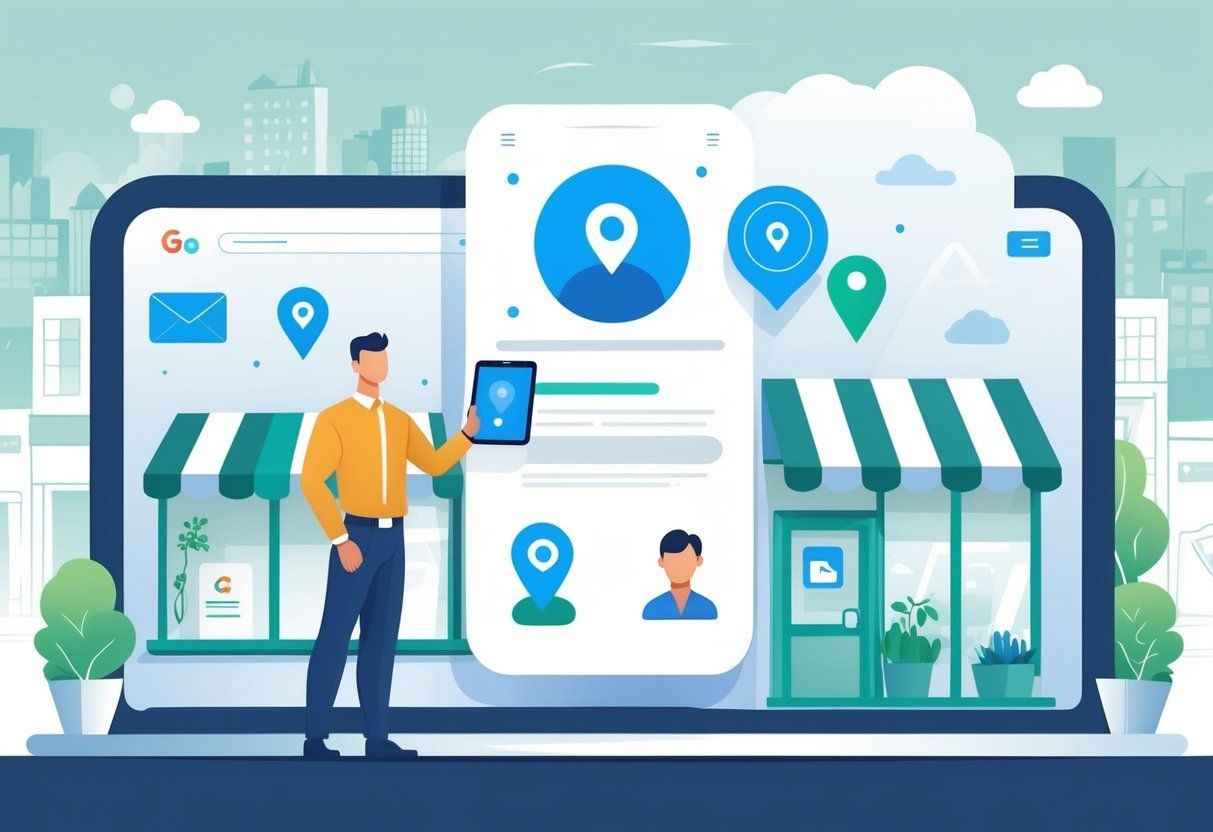
You’d be surprised how many businesses never bother to take control of their Google presence. Don’t be that person. It’s actually pretty painless—you can start managing your business info and reviews in less time than it takes to brew a cup of coffee. (Unless you’re really into artisanal pour-overs, then, well, maybe a bit longer.)
By the end of this guide, you’ll know exactly how to claim your Google Business Profile and keep it looking fresh. More customers will find you, and maybe—just maybe—they’ll trust you a little more, too.
Key Takeaways
- Figure out what “claiming your Google Business Profile” even means
- Follow the step-by-step instructions without pulling your hair out
- Learn how to keep your business info updated and not embarrassingly outdated
How to Claim Your Google Business Profile
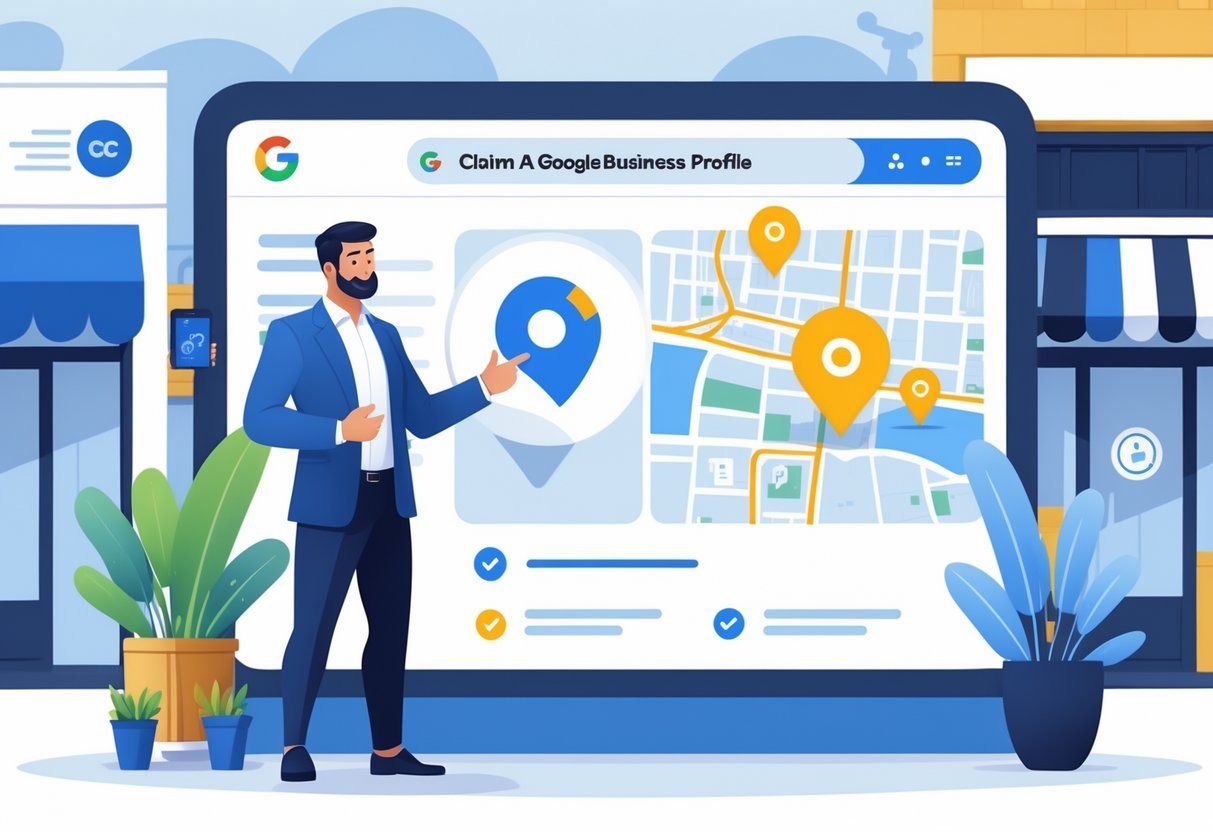
If you want your business to pop up on Google Search and Google Maps (and let’s be honest, who doesn’t?), you’ll need to claim your Google Business Profile and prove you’re not some random internet imposter. Once you’ve claimed it, you can edit details, post updates, and even respond to those “interesting” customer reviews.
Creating or Locating Your Google Business Profile
The first thing you’ll want to do is see if your business already has a profile floating around out there. Head over to Google Business Profile Manager and log in with your trusty Google Account. Type your business name into the search bar—no, not your childhood nickname, your actual business name.
If your business pops up, click it. If not, smash that “Add your business to Google” button and start typing in your info.
Put in your business name, address, phone number, website, and whatever category fits best. Triple-check everything—Google Maps is not the place for typos or wishful thinking.
Once you’re done, Google will let you know if a profile already exists or if you’re starting from scratch. If you see “Claim this business” or “Own this business?”—congratulations, you’re on the right track.
Starting the Claim Process
If you spot your business, click “Claim this business” or “Manage now.” Google will make you swear (not literally) that you’re authorized to manage this profile. Click “Yes” if you’re allowed to do so and aren’t just feeling rebellious today.
If someone else already claimed it, you’ll get a polite little notice. Don’t panic—you can request access. (Google will play digital referee.)
Setting up a new profile? Just follow the prompts. Google’s going to want all your business details, so don’t hold back. Fill out everything they ask for, and try to avoid creative spelling.
After you submit your claim, Google will walk you through picking a verification method. This is their way of making sure you’re not just a superfan pretending to own the place.
Verification Methods Explained
Verification is Google’s way of making sure you actually represent the business and aren’t just in it for the free Wi-Fi. Here’s how you might have to prove yourself:
- Postcard by mail: Google will send a postcard (yes, snail mail still exists) with a code to your business address. Most folks get this one.
- Phone: Some lucky souls get a call or text with a code. If your phone rings, don’t ignore it for once.
- Email: Sometimes, you’ll get a verification code in your inbox. Check your spam folder, just in case.
- Instant verification: If you’ve already verified your business with Google Search Console, you might get a free pass here.
- Video recording or live video call: Occasionally, Google wants a little show-and-tell—show them around your business on video. Try to tidy up first.
Just follow Google’s instructions for whatever method you get. Enter the code, click the link, do a little victory dance—whatever works. Once you’re verified, you’re in charge: edit your GBP listing, respond to reviews, and try not to become obsessed with your star rating.
Troubleshooting Claim Issues
Having trouble claiming your business? Don’t throw your laptop out the window—try these first:
- Already claimed by someone else? You’ll have to request access from the current owner. (Time for some digital diplomacy.)
- No postcard or code? Double-check your address, then ask Google to send another one. Maybe your mail carrier just really likes postcards.
- Still stuck? The Google Business Profile Help Center is your friend. They’ve seen it all.
Weird info, duplicate listings, or mysterious managers can all cause headaches. Double-check every detail as you go, and if things get really weird, call in Google Support. Once you get it sorted, you’ll be able to update your business details and show up on Google Maps like a pro.
Optimizing and Managing Your Google Business Profile
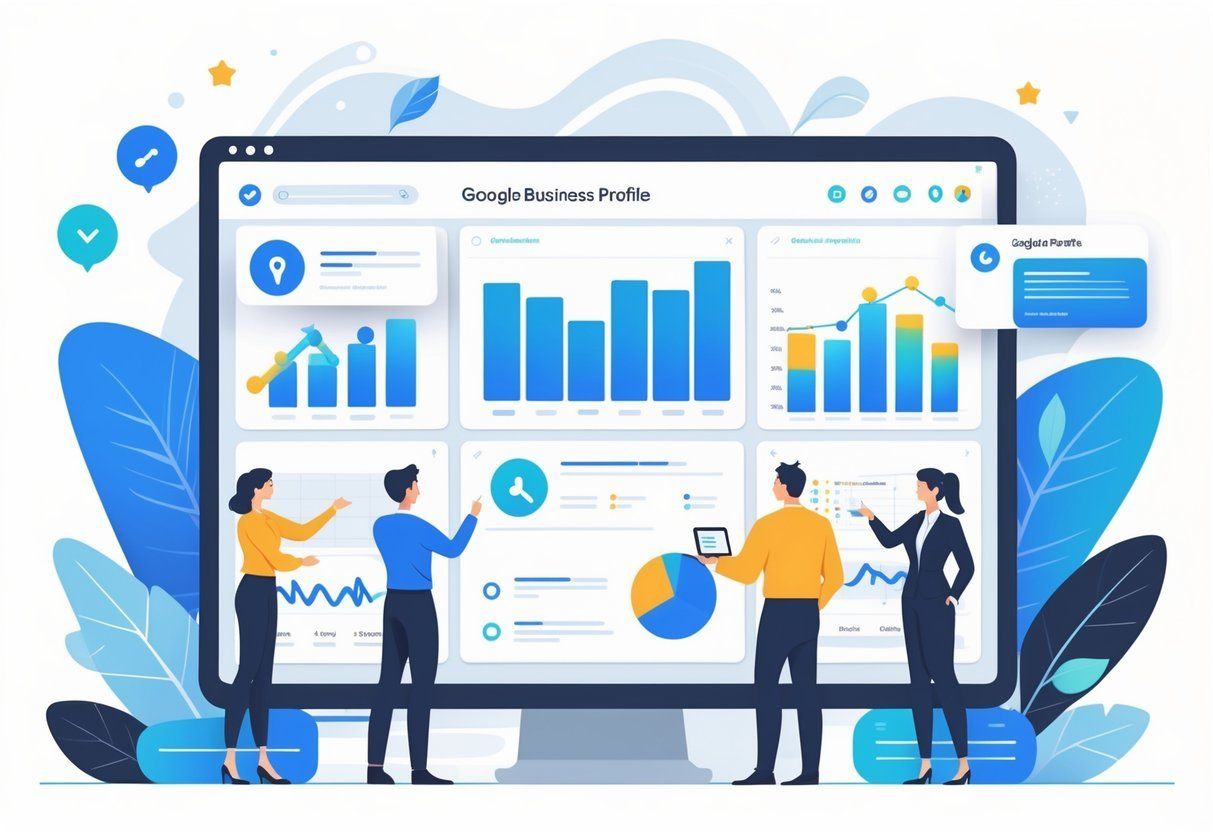
A Google Business Profile that looks sharp and up to date is like the digital version of a fresh coat of paint—people notice. Accurate info, great photos, current hours, and some actual human interaction in the reviews section? That’s how you stand out from the crowd (and the guy down the street who still says “Open” but hasn’t been in business since 2018).
Adding Accurate Business Details
Type in your business name exactly how it appears in the real world—no funny business. Make sure your address and contact info match your website and anywhere else you’re listed online. Consistency is boring, but it works.
Write a business description that tells people what you actually do. Be specific, but don’t get too fancy—save the poetry for your blog. Customers just want to know what to expect, not read your memoir.
Pick the right categories for your business. This helps you show up in the right searches, and keeps you from appearing when someone’s looking for a pet store but you actually sell plumbing supplies. Double-check everything before you hit save, and don’t forget to verify your business so people actually believe you’re legit.
Checklist for Accurate Details:
- Business name
- Address
- Phone number
- Website
- Business description
- Categories
Uploading High-Quality Photos and Videos
People are nosy—they want to see what your place looks like before they show up. Upload clear, well-lit photos of your storefront, your products, and maybe even your team (bonus points for not looking like stock photo models).
Tips for adding media:
- Stick with JPEG or PNG files—don’t get weird
- Photos should be at least 720px wide (no blurry postage stamps)
- Show off different angles and areas—let people snoop around virtually
- Add pics of your services and your actual humans
Videos are great too—a quick walkthrough or a peek behind the scenes can make you seem way more approachable. Keep it short and sweet, and make sure people can actually see and hear what’s going on. Good visuals = more trust (and maybe more foot traffic).
Managing Business Hours and Address
Update your business hours like your reputation depends on it—because it kind of does. If you’re closed for a holiday or just decided to sleep in, change your hours so people don’t show up and shake their fists at your locked door.
To manage your address:
- Double-check your address. Seriously, do it again.
- If you move, update it immediately—don’t leave your customers on a wild goose chase.
- If you’re a service business (like a plumber who goes to people’s houses), set your service area instead of a storefront address.
Having the right hours and address saves everyone a headache. No one likes showing up to the wrong place at the wrong time—trust me.
Encouraging and Responding to Customer Reviews
Don’t be shy—ask your customers to leave reviews. A friendly nudge can work wonders. Reviews build trust, and Google loves them almost as much as cats love cardboard boxes.
When someone leaves a review, respond like a real human. Thank people for the nice words, and if you get a negative review, stay cool. Offer to fix the problem—don’t start a comment war. No one wins those.
Here’s what to include in your responses (if you want to look like you care):
- Thank the customer by name (unless it’s something wild like “XxDragonMasterxX”—then maybe just say thanks)
- Mention something specific they said, so it doesn’t sound like a robot wrote it
- If they had a problem, offer a solution or give them a way to contact you
Encouraging reviews and actually replying to them makes you look way more approachable. Plus, it gives future customers a reason to give you a shot.
Frequently Asked Questions
Claiming your Google Business Profile has a few steps—verification, management, and maybe a little patience. Knowing who owns what, what it costs (spoiler: nothing), and how to keep things accurate is key to not losing your mind.
How do I verify my business on Google Maps?
Request a verification code from Google. Usually, it’ll show up by mail, email, or phone. Enter the code in your Google Business Profile, and boom—you’re verified. Not exactly rocket science.
What are the steps to add my business to Google for free?
Sign in to your Google account, go to the Google Business Profile website, and fill out your details. Follow the prompts, add your location, and verify your business. That’s it—no secret handshakes required.
Can anyone claim a business on Google, and how is this regulated?
Only people who actually represent the business are supposed to claim it. Google makes you prove it with codes and verification steps. Sorry, you can’t just claim your favorite pizza place for fun.
What is the process to regain ownership of a Google Business Profile?
If someone else already claimed your profile, you can request access. Google will bug the current owner for confirmation. If they ghost you, Google might let you claim it after reviewing your request. Persistence pays off.
Are there any costs associated with updating my Google Business Profile?
Nope, updating your Google Business Profile is totally free. Change your hours, update your info, or add photos without paying a dime. Save your money for something more fun.
How do I manage my Google Business Profile after claiming it?
So, you’ve claimed your Google Business Profile—congrats! Now what? Just sign in to your Google account whenever the mood strikes, and you can tweak your info to your heart’s content. Change your hours (because who wants to work Mondays?), reply to those reviews (even the weird ones), toss up some posts, or upload fresh photos whenever your business gets a glow-up. It’s your profile—have fun with it!
The post How to Claim Your Google Business Profile: A Step-by-Step Guide for 2025 appeared first on SEO My Website Guru.
Insights to fuel your marketing business
Sign up to get industry insights, trends, and more in your inbox.
Contact Us
We will get back to you as soon as possible.
Please try again later.
SHARE THIS
Latest Posts